BTRoblox, short for Better Roblox, is a popular browser extension that enhances the user experience on the Roblox website. This extension allows users to customize and improve various aspects of the Roblox interface, offering a more personalized and efficient interaction with the platform. In this detailed guide, we will cover everything you need to know about customizing your BTRoblox interface, from installation to advanced settings.
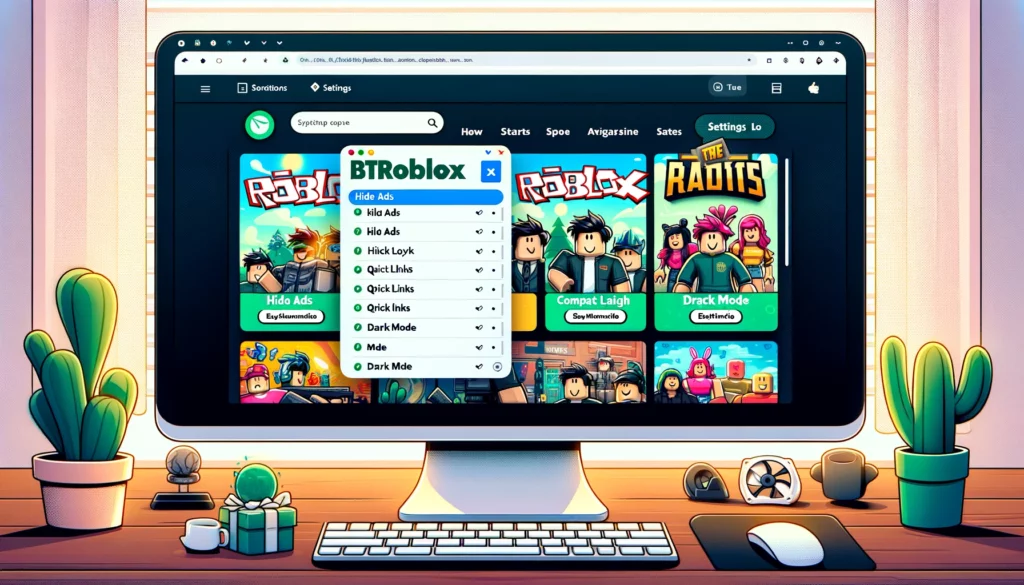
BTRoblox is a free browser extension available for Chrome and Firefox that offers a wide range of customization options for the Roblox website. With BTRoblox, users can modify the appearance and functionality of various elements on the site, providing a more streamlined and enjoyable experience.
Table of Contents
Installing BTRoblox
For Chrome:
- Open the Chrome Web Store.
- Search for “BTRoblox.”
- Click on the BTRoblox extension from the search results.
- Click “Add to Chrome” and then “Add Extension” in the pop-up window.
For Firefox:
- Open the Firefox Add-ons site.
- Search for “BTRoblox.”
- Click on the BTRoblox extension from the search results.
- Click “Add to Firefox” and then “Add” in the pop-up window.
Navigating the BTRoblox Settings
After installing the extension, you will see a new icon on the Roblox website. Clicking this icon will open the BTRoblox settings menu, where you can customize various aspects of the interface.
Main Sections:
- General: Basic settings for overall functionality.
- Home: Customizations for the Roblox homepage.
- Games: Settings related to game pages.
- Profile: Options to personalize your profile page.
- Avatar: Customizations for the avatar editor and marketplace.
- Others: Miscellaneous settings for additional features.
Customizing the Roblox Homepage
The homepage is the first thing you see when you log into Roblox. BTRoblox allows you to modify various elements to suit your preferences.
Key Customizations:
- Hide Ads: Remove advertisements from the homepage.
- Compact Layout: Make the homepage more compact by reducing the size of elements.
- Quick Links: Add quick links to your favorite games, groups, or other Roblox pages.
To apply these customizations:
- Open the BTRoblox settings.
- Navigate to the “Home” section.
- Toggle the settings as per your preferences.
Enhancing the Game Page
BTRoblox provides several options to enhance your experience on the game pages.
Key Features:
- Game Details: Show additional information about the game, such as player count and creation date.
- Server List: Customize the server list to show more servers or filter them by various criteria.
- Game Thumbnails: Change the layout and size of game thumbnails for better visibility.
To customize the game page:
- Open the BTRoblox settings.
- Navigate to the “Games” section.
- Adjust the settings to enhance your game page experience.
Profile Page Customizations
Your profile page is your personal space on Roblox. BTRoblox allows you to make it more appealing and informative.
Customization Options:
- Profile Layout: Change the layout of your profile page to a grid or list view.
- Badges: Show or hide badges on your profile.
- Status: Customize how your online status is displayed.
To personalize your profile page:
- Open the BTRoblox settings.
- Go to the “Profile” section.
- Modify the settings to reflect your desired profile appearance.
Marketplace and Avatar Customizations
The marketplace and avatar editor are essential for personalizing your Roblox character. BTRoblox offers several enhancements for these sections.
Key Enhancements:
- Item Preview: View a 3D preview of items before purchasing them.
- Search Filters: Add advanced search filters to the marketplace.
- Outfit Saver: Save and switch between different outfits easily.
To customize the marketplace and avatar editor:
- Open the BTRoblox settings.
- Navigate to the “Avatar” section.
- Enable the features that enhance your shopping and avatar customization experience.
Other Useful Features
BTRoblox also includes several other useful features to improve your overall Roblox experience.
Additional Features:
- Dark Mode: Enable a dark theme for the Roblox website.
- Notification Settings: Customize how you receive notifications on Roblox.
- Quick Join: Join friends’ games directly from their profile or the friends list.
To explore these features:
- Open the BTRoblox settings.
- Go to the “Others” section.
- Toggle the settings as needed.
Troubleshooting and FAQs
If you encounter any issues with BTRoblox, here are some common solutions:
- Extension Not Working: Ensure that the extension is enabled in your browser settings.
- Settings Not Saving: Clear your browser cache and try adjusting the settings again.
- Feature Requests: Visit the BTRoblox GitHub page to suggest new features or report bugs.
Conclusion
Customizing your BTRoblox interface can significantly enhance your Roblox experience, making it more enjoyable and personalized. By following this comprehensive guide, you can take full advantage of the BTRoblox extension and tailor the Roblox website to suit your preferences. Whether you want a cleaner layout, advanced game information, or a personalized profile page, BTRoblox offers the tools you need to make Roblox your own.